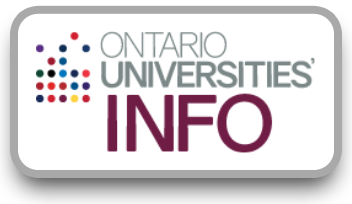Video Transcript: How to Use OUInfo
Hello! Welcome to Ontario Universities' Info, or OUInfo – your starting point for researching Ontario’s universities. You can use OUInfo to find information about:
- university programs,
- admission requirements,
- scholarships,
- residence
- and much more.
I’m going to give you a quick tour of the OUInfo website: www.ouinfo.ca.
Let’s start by highlighting some of the ways you can search for specific university programs.
There are many ways to search for programs. The easiest way is to use the search bar at the top right of the screen. Type in your search keywords and review the results to find what you’re looking for.
Another option is to select Programs – What Interests You from the top menu or “Find a Program” from the middle of the home page. This will take you to the Browse by Category page where you will find a general list of educational categories.
Let’s say that you would like to see how many Computer Science programs are offered by Ontario universities. Each category has more specific sub-categories called “Subject Areas”. If you want to narrow down your search to show only Software Engineering programs, for example, click on that subject. Now you can see programs in this subject area that are offered by several Ontario universities. You can use the drop-down menu at the top to sort alphabetically or by university.
You can also check “Compare” to save your selections for review and compare them against different programs and universities. Choose “Show My Comparisons” to compare the programs you checked during your visit. Select an item from the drop-down menu to compare by grade range, prerequisites and more.
To clear a comparison, uncheck the option. You can also compare on each program page.
There are a few other ways to search for program information. If you know the specific program code, for example, you can type it in the Program Code or Keyword search box to view that program’s specific information.
In the same field, you can search by keyword to find a general list of programs associated with that word. You can also narrow down your search by checking the “Show Advanced Search Options” box to search by University, Subject, Location and more.
Now back to our search. You can also search by university. Select “Browse by University” on the right side of your screen. You can also choose “Universities – Where are you going?” in the top menu. For example, from the list of all Ontario universities, you can locate Trent. If you select a Trent University location, you can find information specific to Trent, such as campus tours, residences and meal plans, and program news. Let’s choose Tours and Events.
In the sidebar menu, you can also choose a different university and compare their information. Let's choose the University of Waterloo to view a list of their Tours and Events.
To see a list of all programs offered at Waterloo, select “Browse All Programs” under University Programs. You’ll find the programs listed alphabetically, with each one linking to a more-detailed program summary.
Now let’s say that you’re interested in the Gerontology program at Lakehead University. The program summary shows the:
- degree type,
- OUAC code,
- grade range required for admission,
- whether the program has a co-op option and
- the number of spaces available.
In some cases, you’ll also find the subjects of major interest that you can study through this program. By clicking the tabs at the top, you will find more information on admission, application requirements and how to contact the university or find out more about the program. Each tab also has links to both the university’s website and the program website.
Now that you’ve learned to find and compare your programs, let’s discuss funding. Costs like residence and meal plans are listed in each university’s section. In these sections, you can also find out what scholarships and awards a specific university offers.
For a more thorough search of the scholarships, for all universities, click on “Finance – Fees & Scholarships” in the top menu. From here, you can sort by name, amount or deadline. You can also use the advanced search function to find more specific results, including dollar range, the average needed and location.
The Finance section also has some tips on the different ways you can get financial support, and links to the cost of university tuitions and fees.
After researching your programs, universities and funding options, you are now ready to look into how to apply. Choose “Applications – What you need to know” in the top menu to help you pick the right online application. This section also lists the application deadlines you need to know, has videos about how to use the online application and has a handy university research checklist so you won’t forget any important steps.
You should now be able to start your university research with OUInfo – your source for up-to-date Ontario universities' information – all in 1 place.
Looking for more ways to engage with Ontario universities? Visit the Tours and Events section to find upcoming university offerings like in-person and virtual events and tours, webinars, chats and more.
On every page, you can also request information directly from the universities you are interested in.
Remember, the universities make changes to OUInfo throughout the year, so keep up to date by checking back regularly.
Thank you for watching and good luck with your research!